2FA
Fleek’s 2-factor authentication setting will help you protect your account with a secondary layer of verification by associating a phone number to your Fleek Account.
Each time you log in, you will receive a 2FA confirmation code to that associated phone number that you’ll need to enter during your login, aside from your password.
Alternatively, if you use GitHub as your one-click login option for Fleek, you can activate 2FA in your GitHub account itself and gain the same security benefits, but applied through the GitHub service.
Setting up 2-factor authentication in Fleek¶
To get started, visit your account's settings, by clicking on the bottom left account name on the Fleek app.
.png)
Once you enter your account's settings page, scroll down to find the 2-factor authentication section.
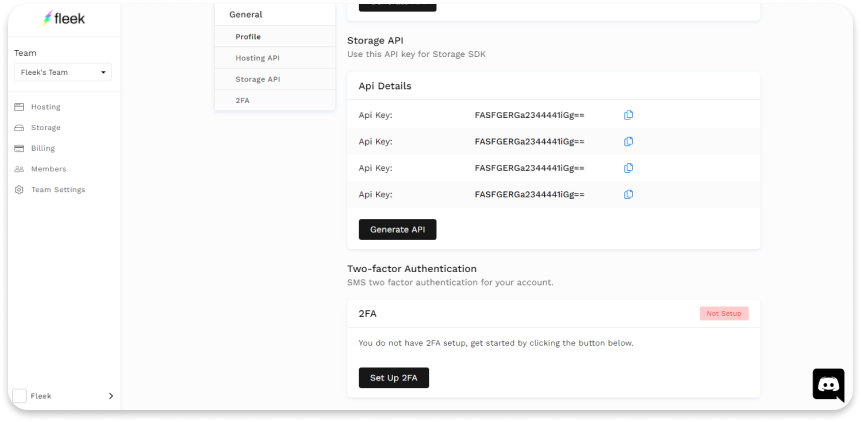
If you haven't set up 2FA yet, you'll see this disabled. Click set up 2FA to get started. You will need to verify your account's emails if you haven't done so yet.
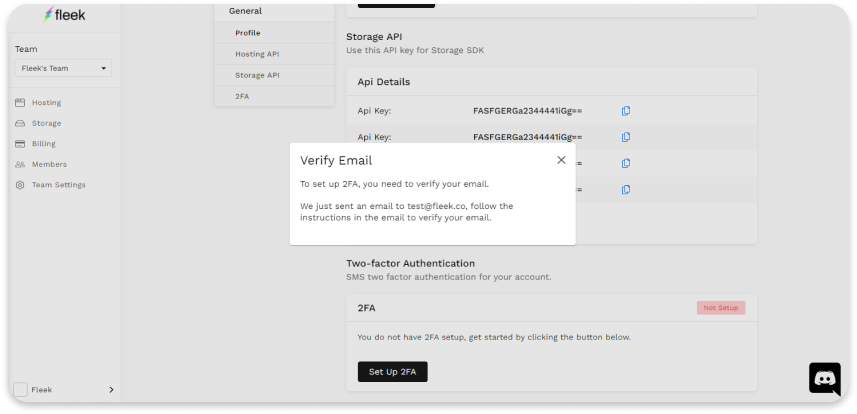
Fleek will send you a verification email to your associated account, make sure you visit your inbox and click the URL to verify your account's address.
Once you have, you can go back to your settings page and click Set Up 2FA again. This time, you'll be able to enter a phone number. Select the phone number's issuance country first. Make sure this is a number you have access to since you'll need to review its SMS messages to activate 2FA and, in the future, receive the codes to log into Fleek.
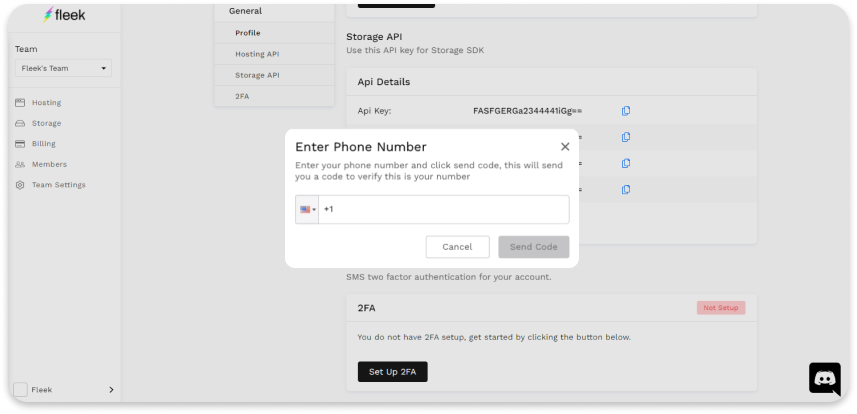
Once you enter a number, Fleek will send an SMS with a 2FA verification code. Enter it in the Fleek app to complete the 2FA setup.
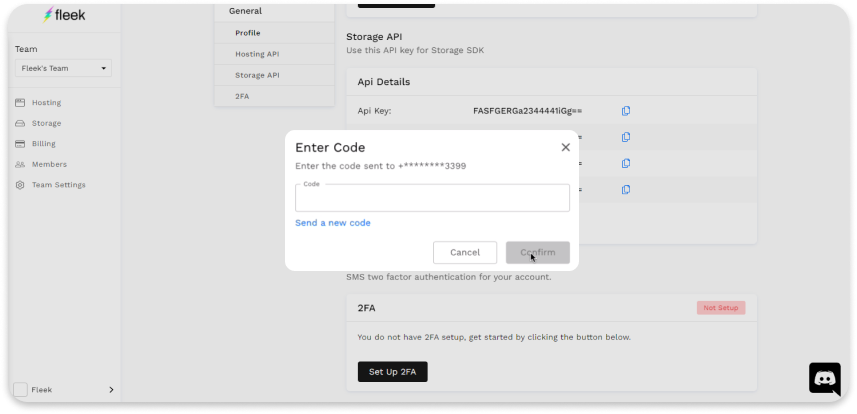
That is all! If the code is correct, you will that 2FA will be now activated on your account. You'll receive a confirmation email, where you can also revoke the 2FA setup as well and disable it if you want to.
Logging in with 2FA¶
How different is the experience when logging into your Fleek account when 2FA is activated? Only one extra step.
You will need to log into your account with your credentials, as always.
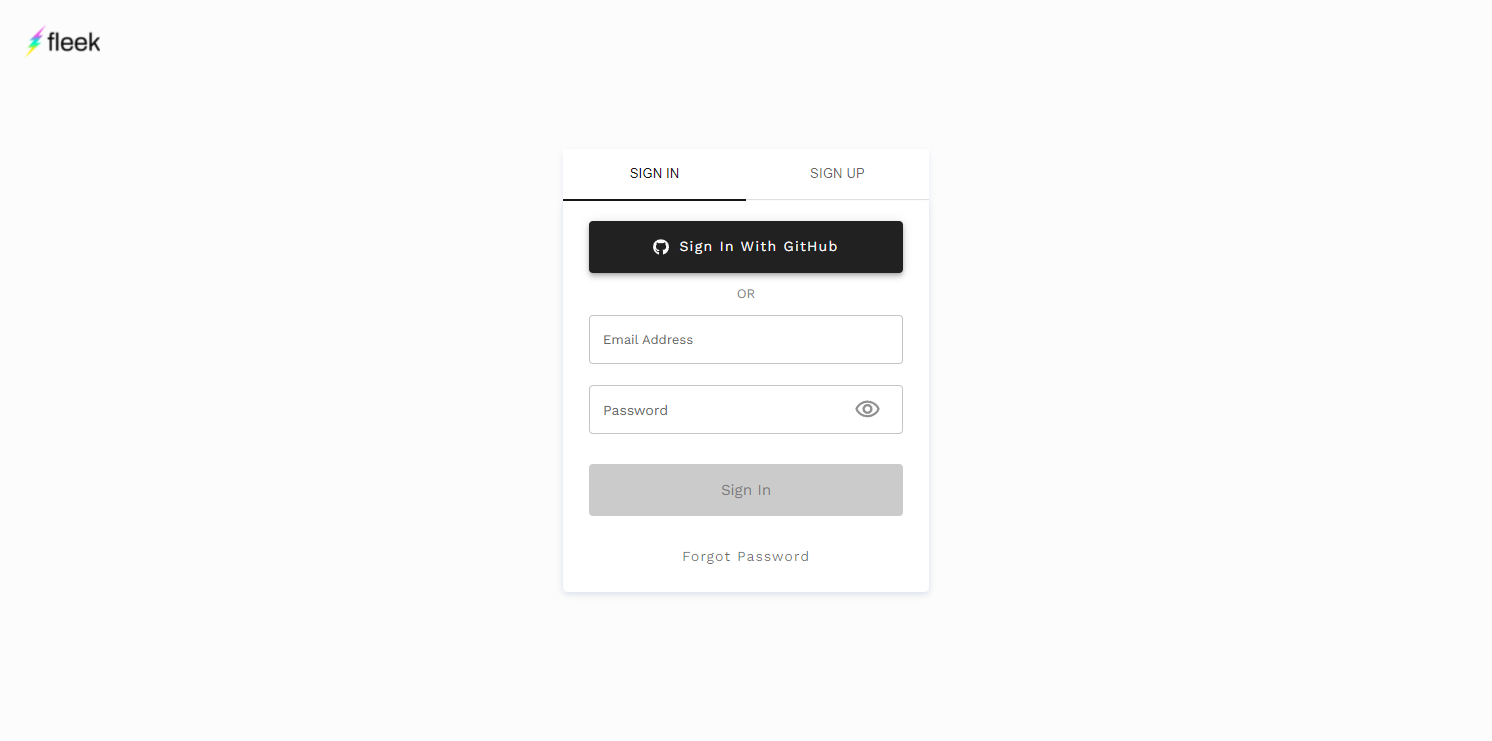
The only difference is that, after entering your credentials, you will need to enter a 2FA code that you will receive to the associated phone number.
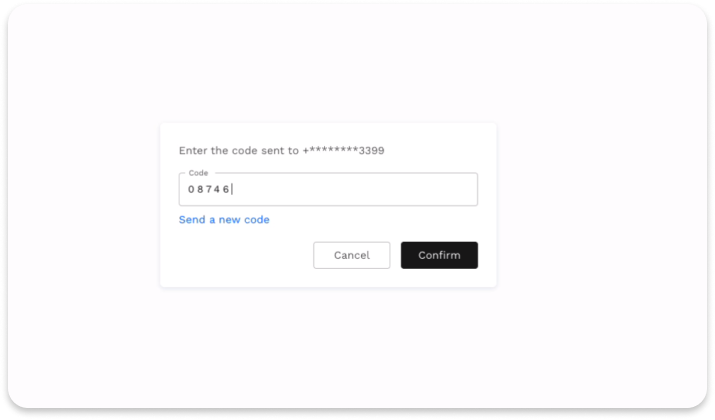
Enter the correct code, and you'll be logged into Fleek as always. An extra layer of security goes a long way to secure your account, with a minor effort involved.