Overview
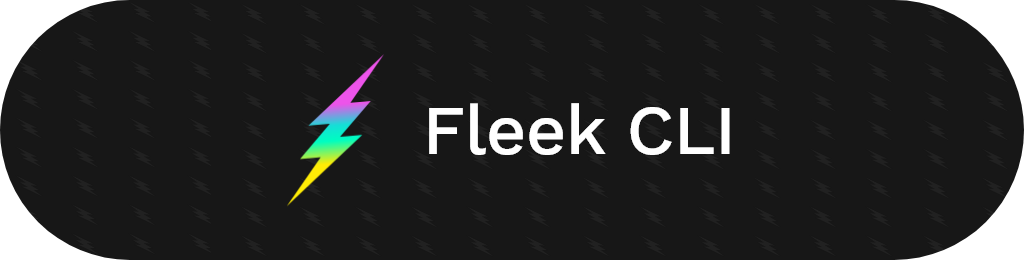
The Fleek CLI is a command line interface that allows you to interact and control Fleek suite of tools and products. Currently, you can access to our hosting products, or retrieve an API key to authenticate yourself when using the Fleek Storage JS. It is in active development, and we will continue to add the rest of our suite's tools in the future.
Deployment Location¶
Currently IPFS is supported only for CLI deployments. For users looking to deploy to the Internet Computer, we recommend either using our Web UI (fleek.co) for a simple workflow, or DFINITY'S command line environment (DFX) if you are looking for granular customization of IC-specific settings related to your canister deployment.
Overview
Learn About the CLI
Getting Started
Install the CLI
Sites
Deploy from Local
Storage
Use Fleek Storage
Fleek CLI Overview¶
The Fleek CLI currently encompasses two main areas of Fleek:
- Hosting
- API key generation
Hosting¶
With the CLI, you can access Fleek's hosting products and deployment pipelines directly from your terminal, and open up new alternative use cases and workflows than the traditional flow we provide via our UI and web application.
The CLI enables a powerful new feature for hosting, for example:
Deploying from Local Machine / Other Environments You can use the Fleek CLI to interact directly with the deployment/hosting workflow, and use a different environment other than our native GitHub integration (like local machine) to deploy your website or application.
Using GitHub Actions on your Deployments The CLI also enables a second powerful developer feature, the use of custom GitHub actions on your Fleek deployments, letting you further customize your deployment workflow and making way for custom automations.
Command Categorization¶
Each command is categorized by topic, and has the following general structure:
fleek [topic]:[subcommand][options]
| Feature | Topic |
|---|---|
| Hosting | site |
Getting Help/Suggestions on Each Topic¶
All topics on the CLI have their dedicated help messages with a brief description of what commands are available under that specific category. To trigger that message, run the following command:
fleek help [topic]
Getting Started with the Fleek CLI¶
Installation¶
To install the CLI, run the following command:
npm install -g @fleekhq/fleek-cli
You can confirm that the CLI has been installed correctly by running the 'fleek help' command and receiving a full list of the currently supported subcommands.
Retrieving and Using an API Key¶
In order to use the CLI, you must generate an api key and then add this api key as an environment variable in your system.
Generating an API key can be done in the Fleek user interface. Click on your profile on the bottom left of the screen, select Settings, find the Hosting API section and then click on Generate API.
From there copy the key that is generated.
Next, in order to use the key with the Fleek CLI, add an environment variable named FLEEK_API_KEY and give it the generated key as value. After this point, the Fleek Cli can be used.
Sites¶
You can use the Fleek CLI deploy static sites from local directories. When you use the CLI Fleek does not handle your site's building, and therefore you only need to initialize your built directory/repository, for Fleek to configure platform-specific settings.
This simplifies the CLI's usage greatly, as there are only two basic commands to be executed. site:init, for initializing a local site with Fleek's settings, and site:deploy to deploy the changes live.
What does the flow look like?¶
- Create a local site repository
- Build your repository locally
- Initialize your built repo directory on the CLI
- Deploy your built site to Fleek through the CLI
Initialize and linking local site directory to Fleek¶
To initialize a Fleek site in your local directory run this command from your previously built repository directory.
fleek site:init
Once you do so, you will see a series of prompts guiding you through the process of selecting the Fleek team you want to work with, if you want to create a new site or use an existing site created through the CLI, and so on for Fleek to configure the right.
If successful, Fleek will create a .fleek.json file in your local directory with the final site/Fleek configurations for your future deployment.
Deploying changes from your site¶
To deploy changes in your publish directory, run the following command in the directory of your built, and Fleek-initialized (via previous step) repository.
fleek site:deploy
This would package content in your configured public directory and deploy it to the linked site. That's it!
Storage¶
Accessing your bucket from code¶
In this example we are going to use AWS SDK for Node.JS. Note that AWS SDK is available for multiple other languages such as JavaScript, Go, C++, Python and Ruby, so this example should be adaptable to most existing applications.
First, make sure that you install the dependencies in your package.json file. You can do this by running:
npm init
npm install --save aws-sdk
Then, the following script outlines how to list your Fleek Storage buckets (replacing [[apiKey]] and [[apiSecret]] with the values obtained in the previous step).
For [[endpoint]], you can either go for our shared gateway 'https://storageapi2.fleek.co' or use your bucket-specific URL 'https://[bucketName].s3.fleek.co/' (e.g.https://flk-team-bucket.s3.fleek.co/' ). The bucket option is still in alpha and might present issues for larger files.
const AWS = require('aws-sdk');
const s3 = new AWS.S3({
apiVersion: '2006-03-01',
accessKeyId: '[[apiKey]]',
secretAccessKey: '[[apiSecret]]',
endpoint: '[[endpoint]]',
region: 'us-east-1',
s3ForcePathStyle: true
});
s3.listBuckets(function (err, data) {
if (err) {
console.log("Error when listing buckets", err);
} else {
console.log("Success when listing buckets", data);
}
});
Once you have your bucket name, you can fetch its contents using the following script:
const params = {
Bucket: "my-bucket",
MaxKeys: 20
};
s3.listObjectsV2(params, function (err, data) {
if (err) {
console.log("Error when listing objects", err);
} else {
console.log("Success when listing objects", data);
}
});
Please read AWS SDK documentation for a full reference about other operations you can do on an S3 compatible API.
Accessing from the Terminal¶
AWS also has tools for interacting with S3 from the terminal using AWS CLI. To do this, first install AWS CLI from https://aws.amazon.com/cli/
Then, configure the AWS CLI to point to Fleek Storage endpoint (again, replacing [[apiKey]] and [[apiSecret]] with the values obtained in the previous step).:
aws configure AWS Access Key ID [None]: [[apiKey]] AWS Secret Access Key [None]: [[apiSecret]] Default region name [None]: us-east-1 Default output format [None]: ENTER
To list your buckets, run the following command:
aws --endpoint-url https://storageapi2.fleek.co s3 ls
To list objects within a bucket, run:
aws --endpoint-url https://storageapi2.fleek.co s3 ls s3://my-bucket
Instead of storageapi2.fleek.co you can also use your bucket-specific URL 'https://[bucketName].s3.fleek.co/' (e.g.https://flk-team-bucket.s3.fleek.co/' ). The bucket option is still in alpha and might present issues for larger files.